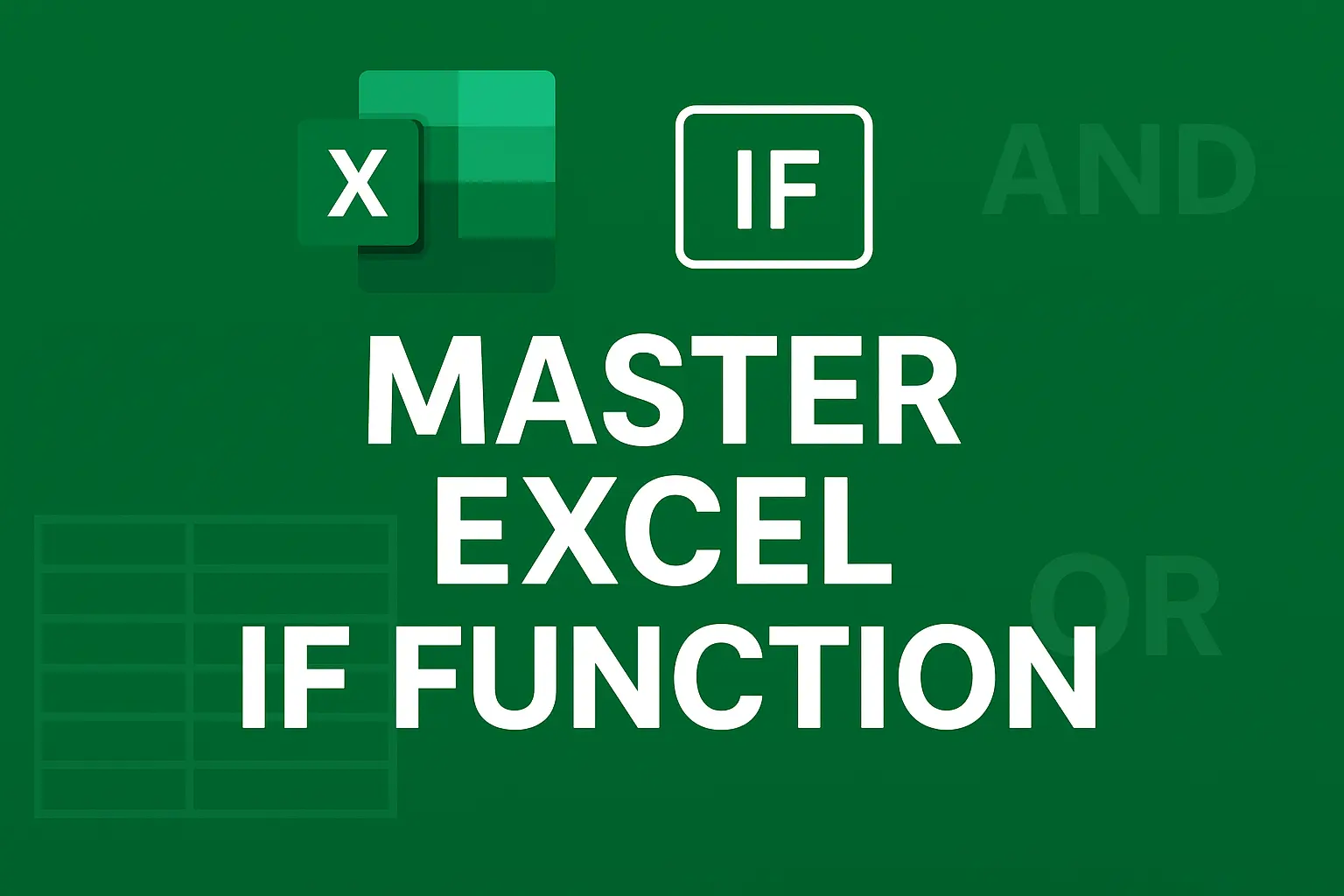Written by Wael Abed, Excel Modeling Expert
Introduction
The Excel IF function is one of the most powerful and widely used logical formulas. Whether you are a student, freelancer, accountant, or data analyst, the IF statement allows you to test conditions and return results based on TRUE or FALSE values. Mastering this function can transform the way you analyze and automate your data.
In this comprehensive guide, we will explore everything about the Excel IF function:
- The basic syntax
- Practical examples with tables
- Nested IF formulas
- Combining IF with AND/OR/NOT
- Advanced use cases with IFERROR and IFS
- Common mistakes and how to avoid them
By the end, you will become confident in using logical formulas in Excel to handle real-world problems.
H2: What is the Excel IF Function?
The IF function in Excel is a logical formula that checks a condition and returns one value if TRUE and another if FALSE.
Syntax:
=IF(logical_test, value_if_true, value_if_false)
- logical_test → the condition you want to check.
- value_if_true → the result if the condition is TRUE.
- value_if_false → the result if the condition is FALSE.
H2: Basic Examples of IF Formulas
| Example | Formula | Explanation |
|---|---|---|
| Pass/Fail | =IF(A2>=50, "Pass", "Fail") | Returns « Pass » if score ≥ 50, otherwise « Fail ». |
| Discounts | =IF(B2>=100, "10% Discount", "No Discount") | Gives discount if quantity ≥ 100. |
| Even/Odd | =IF(MOD(C2,2)=0, "Even", "Odd") | Identifies whether a number is even or odd. |
Related guide: Master VLOOKUP in Excel (internal link)
H2: Nested IF Formulas in Excel
Sometimes one condition is not enough. You can use nested IFs to test multiple conditions.
Example: Grading System
=IF(A2>=90,"A",IF(A2>=80,"B",IF(A2>=70,"C","Fail")))
| Score | Result |
|---|---|
| 95 | A |
| 83 | B |
| 72 | C |
| 60 | Fail |
Tip: Too many nested IFs can become complicated. In Excel 2019 and Microsoft 365, the IFS function is a better alternative.
Learn more on Microsoft Official IF Function Guide :To master all aspects of the function, the official Microsoft guide for the IF function is the definitive reference
H2: Using IF with AND, OR, and NOT
Example with AND:
=IF(AND(A2>=50, B2="Yes"), "Approved", "Rejected")
Returns « Approved » only if both conditions are met.
Example with OR:
=IF(OR(A2="Red", A2="Blue"), "Valid", "Invalid")
Returns « Valid » if the value is either Red or Blue.
Example with NOT:
=IF(NOT(A2="Complete"), "Pending", "Done")
Returns « Pending » if the task is NOT marked as Complete.
H2: Advanced IF Formulas
IF with IFERROR
=IFERROR(A2/B2, "Error: Division by Zero")
Prevents Excel from showing errors when dividing by zero.
IF with Dates
=IF(TODAY()>C2, "Expired", "Active")
Checks if a date has already passed.
IF with Text
=IF(D2="VIP", "Special Offer", "Regular")
Returns a specific message based on text conditions.
H2: Common Mistakes with IF Formulas
- Forgetting quotation marks for text values (e.g., « Pass »).
- Misusing nested IFs instead of using IFS or SWITCH.
- Not combining with AND/OR when needed.
- Ignoring errors (better to use IFERROR).
H2: FAQs about IF Formulas in Excel
H3: How many nested IFs can Excel handle?
Excel allows up to 64 nested IFs, but it is not practical. Use IFS for clarity.
H3: What is the difference between IF and IFS?
- IF → tests one condition at a time.
- IFS → allows multiple conditions in a single formula.
H3: Can I use IF with text values?
Yes, but remember to use quotation marks:
=IF(A2="Yes","Approved","Rejected")
H2: Conclusion
The Excel IF function is the foundation of logical formulas in Excel. From simple pass/fail checks to advanced error handling, IF empowers you to make data-driven decisions automatically.
Now that you’ve mastered the IF function, explore our complete guide on Excel Logical Functions to learn how to combine IF with AND, OR, and more to build powerful, dynamic spreadsheets.
Call to Action:
If you found this article helpful, share it with your colleagues and bookmark it. For more Excel tutorials, subscribe to our newsletter and never miss an update!