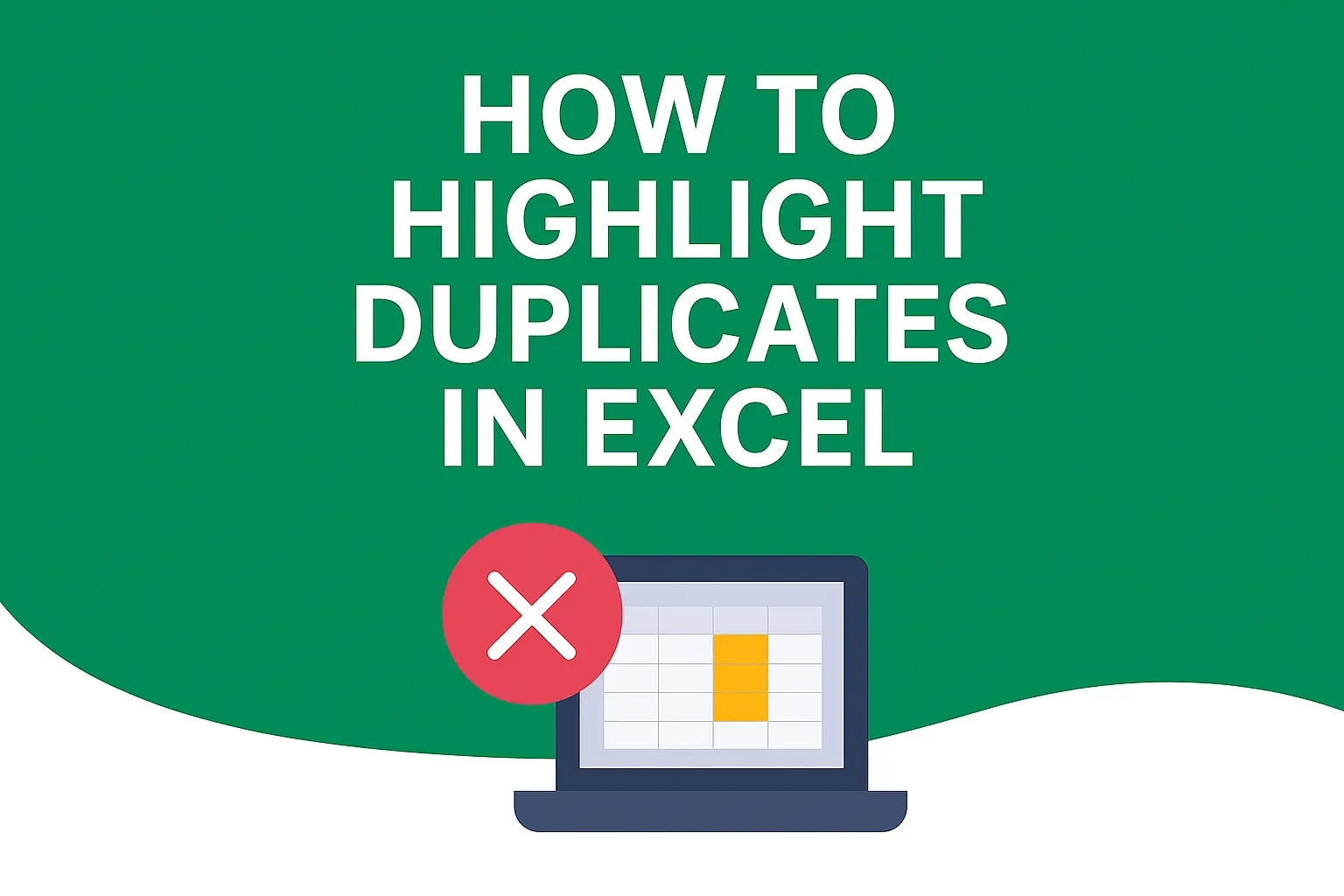Download a Highlight Duplicates Practice Sheet designed by Wael Abed, Excel Modeling Expert.
Introduction: Why Finding Duplicates in Excel Matters
Duplicate data is one of the most common and costly problems in Excel spreadsheets. Whether you’re working with customer lists, inventory data, financial records, or survey responses, duplicates can lead to:
- Inaccurate calculations and totals that skew your business insights
- Poor decision-making based on flawed data analysis
- Wasted resources from marketing to the same customer twice
- Embarrassing errors in reports and presentations to stakeholders
The good news? Excel makes it incredibly easy to identify and highlight duplicate values with just a few clicks. In this comprehensive guide, you’ll learn three different methods to find duplicates in Excel, each suited for different scenarios and skill levels.
DOWNLOAD: Excel Practice File – Duplicate Identification Examples.xlsx
How to Highlight Duplicates in Excel with Conditional Formatting
This is the fastest method and perfect for most situations where you simply need to visually identify duplicates quickly.
Step-by-Step Instructions with Screenshots:
- Select Your Data Range
- Click and drag to select the cells where you want to find duplicatesThis can be a single column, multiple columns, or an entire table
Caption: Select the range where you want to find duplicate values - Open Conditional Formatting Menu
- Go to the Home tab on the Excel ribbonClick Conditional Formatting in the Styles groupHover over Highlight Cells RulesSelect Duplicate Values
Caption: Navigate to Conditional Formatting > Highlight Cells Rules > Duplicate Values - Configure the Formatting Options
- In the dialog box, ensure « Duplicate » is selectedChoose your preferred formatting style from the dropdownClick OK to apply the formatting
Caption: Choose your highlight color and confirm to see duplicates colored instantly
Pro Tip: Use the « Custom Format » option to create your own color scheme that stands out in your data. Bright colors like red or orange work best for quick visual identification.
When to Use This Method:
- Quick visual identification of duplicates in Excel
- Working with single columns of data
- No need for complex criteria or counting
- Perfect for one-time data cleaning tasks
Highlight Duplicates in Excel Using COUNTIF Formula
When you need more control over what counts as a duplicate or want to count occurrences, the COUNTIF formula method gives you advanced control.
Basic COUNTIF Formula for Finding Duplicates:
excel
=COUNTIF($A$2:$A$100, A2)>1
Step-by-Step Implementation:
- Add a Helper Column for Duplicate Check
- Insert a new column next to your data labeled « Duplicate Check »This column will display TRUE for duplicates, FALSE for unique values
Caption: Add a new column to identify duplicates with formulas - Enter the COUNTIF Formulaexcel=COUNTIF($A$2:$A$100, A2)>1
- Adjust the range (
$A$2:$A$100) to match your actual data rangeThe>1means « show TRUE if this value appears more than once »Copy the formula down the entire column
Caption: The COUNTIF formula identifies duplicates by counting occurrences - Adjust the range (
- Apply Filtering or Additional Formatting
- Filter for « TRUE » to see only duplicate entries
- Combine with Conditional Formatting using a custom formula rule
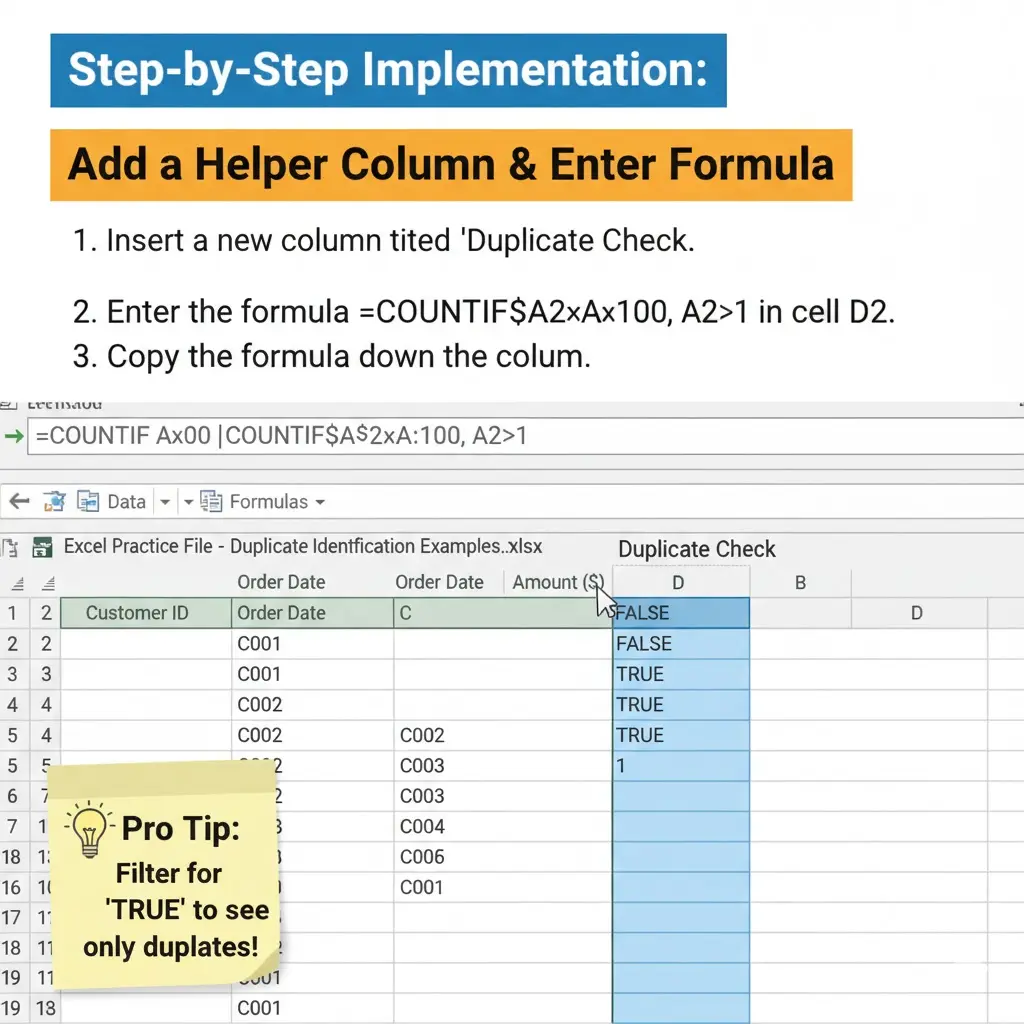
Advanced COUNTIF Scenarios for Complex Data:
Check Duplicates Across Multiple Columns:
excel
=COUNTIFS($A$2:$A$100, A2, $B$2:$B$100, B2)>1
Highlight Only Second and Subsequent Occurrences:
excel
=COUNTIF($A$2:A2, A2)>1
Count Exact Number of Duplicates:
excel
=COUNTIF($A$2:$A$100, A2)
When to Use COUNTIF Method:
- Need to count how many times duplicates appear in Excel
- Complex criteria (duplicates across multiple columns)
- Want to create reports or dashboards showing duplicate counts
- Need to identify first vs subsequent occurrences
Internal Link: Master more Excel formulas with our guide on Excel COUNTIF and COUNTIFS functions.
How to Find and Highlight Duplicates in Excel with Power Query
For large datasets (10,000+ rows) or when you need to regularly clean data, Power Query is the most powerful solution for finding duplicates in Excel.
Step-by-Step Power Query Process:
- Load Data into Power Query Editor
- Select your data rangeGo to Data tab > From Table/RangeClick OK in the create table dialog box
Caption: Load your data into Power Query for advanced duplicate handling - Identify and Remove Duplicates
- Select the columns you want to check for duplicatesGo to Home tab > Remove Rows > Remove DuplicatesPower Query will show how many duplicates were removed
Caption: Power Query shows exactly how many duplicate rows were found and removed - Alternative: Group and Count Duplicates
- Use the « Group By » feature to count duplicates:
- Home tab > Group By
- Select the column to group by
- Add aggregation: « Count Rows »
- Filter for counts greater than 1
When to Use Power Query Method:
- Working with very large datasets in Excel
- Regular data cleaning processes and automation
- Need to transform data before analysis
- Combining multiple data sources with potential duplicates
- Creating repeatable data cleaning workflows
External Link: Microsoft’s official Power Query documentation for advanced data transformation.
Advanced Techniques to Highlight Duplicates in Excel
Take your duplicate finding skills to the next level with these advanced techniques.
Case-Sensitive Duplicate Checking:
excel
=SUMPRODUCT(--(EXACT($A$2:$A$100,A2)))>1
Highlight Duplicates While Ignoring Blank Cells:
excel
=AND(COUNTIF($A$2:$A$100,A2)>1,A2<>"")
Find Near-Duplicates with Fuzzy Matching:
excel
=IF(COUNTIF($A$2:$A$100,"*"&A2&"*")>1,"Possible Duplicate","Unique")
Color-Code Based on Duplicate Count:
- Use different colors for duplicates (yellow), triplicates (orange), and quadruplicates+ (red)
Internal Link: Ready to master financial analysis in Excel? Explore our comprehensive guide on Excel NPV and IRR calculations to take your data skills to the next level.
How to Remove Duplicates After Highlighting Them in Excel
Finding duplicates is only half the battle. Here’s how to safely remove them after identification.
Standard Excel Duplicate Removal:
- Select your data range
- Go to Data tab > Remove Duplicates
- Choose which columns to check for duplicate values
- Click OK and confirm the removal
Important Safety Tip: Always make a backup copy of your data before removing duplicates!
Safe, Controlled Removal Process:
- Highlight duplicates using Method 1 or 2
- Apply filter to show only duplicate rows
- Manually review each duplicate before deletion
- Keep the most complete or recent record
- Safely remove the verified duplicates
Power Query Approach for Large-Scale Cleaning:
- Load data to Power Query
- Remove duplicates while preserving data structure
- Create refreshable query for ongoing data cleaning
External Link: For official documentation on data transformation, Microsoft’s Power Query overview provides comprehensive technical details.
Frequently Asked Questions About Finding Duplicates in Excel
Q: How do I highlight triplicates or values that appear 3+ times in Excel?
A: Modify the COUNTIF formula: =COUNTIF($A$2:$A$100,A2)>=3
Q: Can I highlight duplicates in different colors for different counts in Excel?
A: Yes! Create multiple conditional formatting rules with different formulas and colors for duplicates, triplicates, etc.
Q: How do I find duplicates across multiple sheets in Excel?
A: Consolidate data first using Power Query or use 3D references in your formulas across sheets.
Q: Why is Excel not highlighting obvious duplicates?
A: Check for extra spaces, different cases, or non-printable characters using TRIM() and CLEAN() functions first.
Q: How can I prevent duplicates from being entered in Excel?
A: Use Data Validation with custom formula: =COUNTIF($A$2:$A$100,A2)=0
Conclusion: Choose the Right Method to Highlight Duplicates in Excel
You now have three powerful methods to highlight duplicates in Excel for any scenario:
- Conditional Formatting: Perfect for quick visual identification and one-time cleanup
- COUNTIF Formulas: Best for counting duplicates and implementing advanced logic
- Power Query: Ideal for large datasets, automated cleaning, and repeatable processes
Remember: The best method depends on your specific needs:
- Small dataset, quick check → Conditional Formatting
- Need counts and reporting → COUNTIF Formulas
- Large data, regular cleaning → Power Query
Ready to master more Excel skills? Continue your learning with our guides on:
- Data Validation to prevent duplicates from being entered
- Advanced Filtering techniques for complex datasets
- Excel Dashboard creation with clean, reliable data