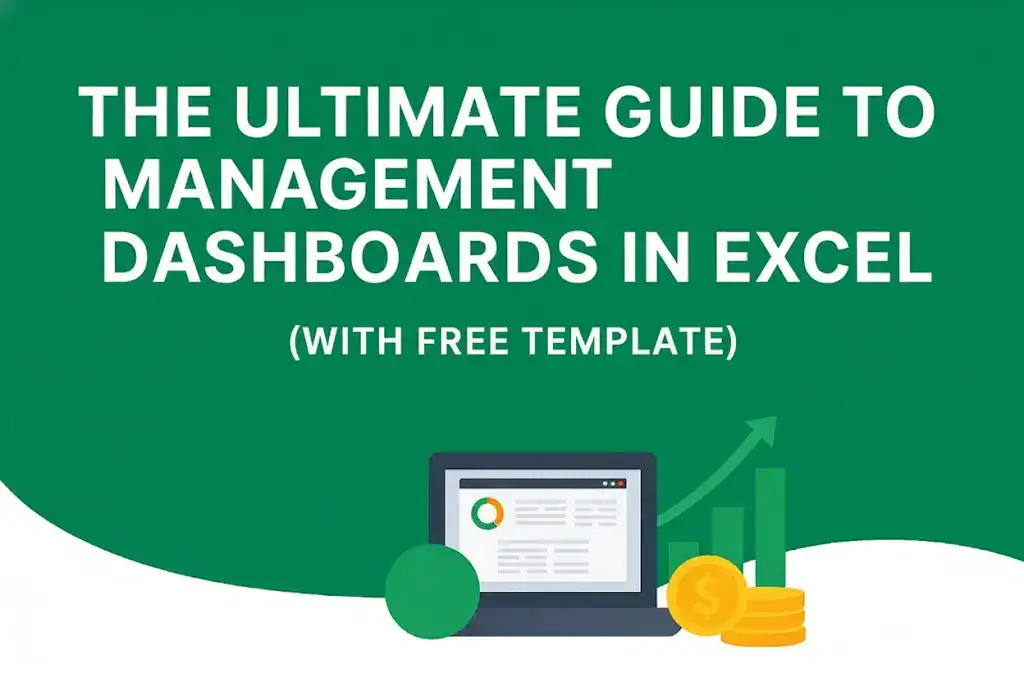Download the Management Dashboard Template designed by Wael Abed, Excel Modeling Expert.
Introduction: Why Management Dashboards Matter More Than Ever
A well-designed management dashboard in Excel helps leaders visualize key metrics and drive smarter business decisions . In today’s hyper-competitive and data-driven world, management dashboards are no longer optional — they’re essential. According to Harvard Business Review, companies that use effective dashboards make decisions 23% faster and achieve 18% better financial performance than those relying on traditional reports.
But here’s the catch: most dashboards fail.
Why? Because they show data, not insight.
This guide will help you fix that. You’ll learn how to design, build, and maintain Excel management dashboards that actually drive decisions — not just decorate your spreadsheets. You’ll also get a free Excel dashboard template designed for business managers, analysts, and executives.
Download Your Free Excel Management Dashboard Template
Whether you manage sales, finance, or operations, this guide will teach you how to turn raw data into actionable intelligence — and how to make Excel your most powerful business decision tool.
1. What Is a Management Dashboard?
A management dashboard is a visual interface that consolidates key performance indicators (KPIs) and critical business metrics into one place — usually interactive, always visual, and updated automatically.
Instead of scrolling through dozens of Excel sheets or long reports, a dashboard gives you a snapshot of performance:
- How’s the company doing right now?
- Which departments are underperforming?
- Where should management focus next?
In short:
Reports tell you what happened. Dashboards tell you what’s happening — and what needs to happen next.
2. Why Management Dashboards Are Essential for Business Growth
According to Gartner Research, by 2025, 80% of organizations will use management dashboard systems — up from 35% in 2020.
Businesses that implement dashboards report impressive gains:
48% faster identification of opportunities
35% less time spent on manual reporting
27% better collaboration across departments
42% improved visibility into performance
In short, a dashboard transforms your business from reactive to proactive.
3. Key Components of a High-Impact Excel Management Dashboard
A truly effective dashboard isn’t just about charts and numbers — it’s about clarity and focus.
Here are the elements every professional Excel dashboard should include:
a. Visual Hierarchy & Layout
- Place key metrics in the top-left (that’s where users look first).
- Group related data logically (sales, operations, finance).
- Use consistent fonts, colors, and formatting.
- Leave white space — clutter kills insight.
b. Data Visualization Best Practices
- Choose the right chart: bar for comparisons, line for trends, gauge for KPIs.
- Use color with purpose — green for success, red for warning.
- Label axes clearly and keep scales consistent.
- Avoid chart junk — visuals should clarify, not confuse.
c. Interactivity
- Add drop-down lists, sliders, and buttons to filter views.
- Use dynamic formulas like
FILTER(),XLOOKUP(), andOFFSET()to make data responsive. - Enable Power Query refresh for real-time updates.
4. The KPI Framework: What to Measure
Dashboards fail when they track too many metrics.
The golden rule: 5–9 key KPIs per dashboard view.
| Department | Financial KPIs | Operational KPIs | Strategic KPIs |
|---|---|---|---|
| Sales | Revenue Growth, Profit Margins | Conversion Rate, Sales Cycle | Market Share, Customer Lifetime Value |
| Marketing | Marketing ROI, Cost per Lead | Campaign Performance, Web Traffic | Brand Awareness, CAC |
| Operations | Operating Costs, Efficiency Ratios | Production Volume, Quality Rate | Process Excellence, Utilization |
| Finance | Cash Flow, Budget Variance | DSO, Working Capital | ROI, Economic Value Added |
| HR | Labor Cost, Turnover Rate | Employee Productivity | Satisfaction, Training Impact |
Pro Tip: For each KPI, define its source, frequency, and owner.
Dashboards are only as reliable as the data behind them.
5. Types of Management Dashboards
Not all dashboards serve the same purpose. Choose the type that fits your goal.
a. Strategic Dashboards
- Focus on long-term goals and company-wide KPIs.
- Updated monthly or quarterly.
- Perfect for C-level executives.
b. Operational Dashboards
- Focus on day-to-day performance.
- Updated daily or in real-time.
- Ideal for operations, sales, and logistics teams.
c. Analytical Dashboards
- Deep dives into patterns, trends, and causes.
- Support data analysts and BI teams.
- Often include drill-downs, filters, and forecasting.
Rule of Thumb:
Strategic = direction, Operational = action, Analytical = understanding.
6. How to Build a Management Dashboard in Excel (Step-by-Step)
Step 1: Plan Before You Build
Before touching Excel, plan your dashboard like a product.
- Identify users: Who will use it — executives, analysts, or managers?
- Define objectives: What business questions should it answer?
- Select KPIs: Focus on metrics that drive decisions, not vanity numbers.
- Gather data sources: CRM, ERP, Google Analytics, manual inputs.
- Sketch layout: Plan your structure — header, charts, tables, filters.
Step 2: Prepare and Structure Your Data
Most dashboard problems start here — messy data.
Fix it before you design visuals.
| Metric Category | Specific Metric | Source | Update | Owner |
|---|---|---|---|---|
| Financial | Monthly Revenue | ERP System | Daily | Finance Team |
| Sales | Conversion Rate | CRM | Weekly | Sales Ops |
| Marketing | Web Traffic | Google Analytics | Daily | Marketing |
| Operations | Efficiency | MES System | Real-time | Operations |
| Customer | Satisfaction Score | Survey Tool | Monthly | CX Team |
Keep data in Excel Tables — they expand automatically and make formulas dynamic.
Step 3: Build the Dashboard
Now the fun part — turning data into visuals.
Data Integration
- Use Power Query to pull from multiple systems.
- Apply data validation to prevent errors.
- Automate refresh with scheduled queries.
Dashboard Construction
- Create charts and summary tables.
- Use named ranges and dynamic formulas like:
=OFFSET($A$1,0,0,COUNTA($A:$A),1) - Add form controls (drop-downs, checkboxes) for interactivity.
- Use conditional formatting to highlight key results.
Step 4: Add Advanced Excel Techniques
Dynamic Data Visualization
Make charts update automatically:
=SUM(Table1[Sales])
This formula grows as your dataset expands.
Key Formulas for Dashboards
AVERAGEIFS()→ Conditional averagesFORECAST.ETS()→ Predict future trendsRANK.EQ()→ Rank performanceXLOOKUP()→ Replace VLOOKUPFILTER()→ Extract data dynamicallyIFS()→ Handle multiple conditions cleanly
Use
Named RangesandData Validation— they make maintenance easier and reduce formula errors.
7. Dashboard Design: Make It Speak Instantly
Design isn’t decoration — it’s communication.
The goal: users understand performance in five seconds or less.
Visual Hierarchy Rules
- Place critical KPIs top-left
- Group related metrics
- Use consistent color logic
- Keep spacing and alignment clean
Color Best Practices
- Max 5–7 colors total
- Use color meaning (green = good, red = warning)
- Make it color-blind friendly
- Use shades, not rainbows
Clarity Tips
- Keep text minimal
- Avoid 3D charts
- Add clear titles: “Monthly Revenue Trend,” not “Chart 1”
- Include last updated date — users trust fresh data.
8. Common Dashboard Mistakes (and How to Avoid Them)
| Mistake | Problem | Fix |
|---|---|---|
| Too much data | Information overload | Limit to 5–9 KPIs |
| Inconsistent design | Confuses users | Stick to one color scheme |
| Poor data quality | Wrong conclusions | Validate and automate updates |
| Static dashboards | Outdated insights | Add refreshable data connections |
| Lack of context | Misinterpretation | Add comparisons or targets |
If everything is important, nothing is important.
9. Integrating Dashboards Into Business Processes
Your dashboard is only powerful if people use it.
In Meetings
- Use dashboards for weekly and monthly reviews.
- Replace PowerPoint summaries with live dashboard views.
- Highlight trends, wins, and risks.
In Decision-Making
- Connect dashboard alerts to workflow tools.
- Link metrics to KPIs and team performance.
- Use trends to guide strategy, not react to problems.
Dashboards don’t make decisions — people do.
But dashboards make people smarter.
10. Case Study: Retail Company Dashboard Transformation
Before Implementation
- Data silos between departments
- Manual reporting took 120 hours/month
- Decisions based on instinct, not data
Solution
- Built unified dashboard using Power Query + Excel
- Combined sales, inventory, and finance metrics
- Implemented real-time stock and sales visibility
Results After 6 Months
42% less time spent on reporting
31% better inventory turnover
18% higher sales per store
67% faster detection of underperforming products
One dashboard replaced 12 spreadsheets — and changed how the company made decisions.
11. The Future of Excel Management Dashboards
Dashboards are evolving from descriptive to predictive.
AI and Predictive Analytics
- Use machine learning add-ins for forecasting.
- Integrate anomaly detection for early alerts.
- Combine predictive models with Excel’s
FORECAST.ETS()function.
Power BI Integration
When Excel isn’t enough:
- Connect to Power BI for enhanced visuals.
- Publish dashboards online securely.
- Enable mobile access and automatic refresh.
Excel + Power BI = real business intelligence at a fraction of the cost.
12. FAQ: Management Dashboards in Excel
Q1. How often should dashboards be updated?
Strategic: Monthly | Operational: Daily | Analytical: Real-time.
Q2. How many KPIs should I include?
Stick to 5–9 core KPIs per dashboard for maximum clarity.
Q3. How can I ensure data accuracy?
Validate at the source, automate updates, and assign data owners.
Q4. Can small businesses benefit from dashboards?
Absolutely — dashboards help them make data-driven decisions faster and cheaper.
Q5. What’s the difference between a dashboard and a report?
A dashboard shows live performance visually; a report provides detailed written analysis.
Conclusion: Turn Data Into Decisions
A management dashboard in Excel is more than a reporting tool — it’s your command center.
It unites data, aligns teams, and accelerates smart decision-making.
The key is not to make your dashboard beautiful — it’s to make it useful.
Start small, focus on clarity, automate updates, and expand gradually.
You can download our free management dashboard in Excel template below.
Download Your Free Excel Management Dashboard Template
Click here to find our best Excel templates in our new article! Excel Pivot Tables: The Ultimate Guide
Top Free Excel Templates for Business According to Harvard Business Review, companies using data dashboards make faster, more accurate decisions.