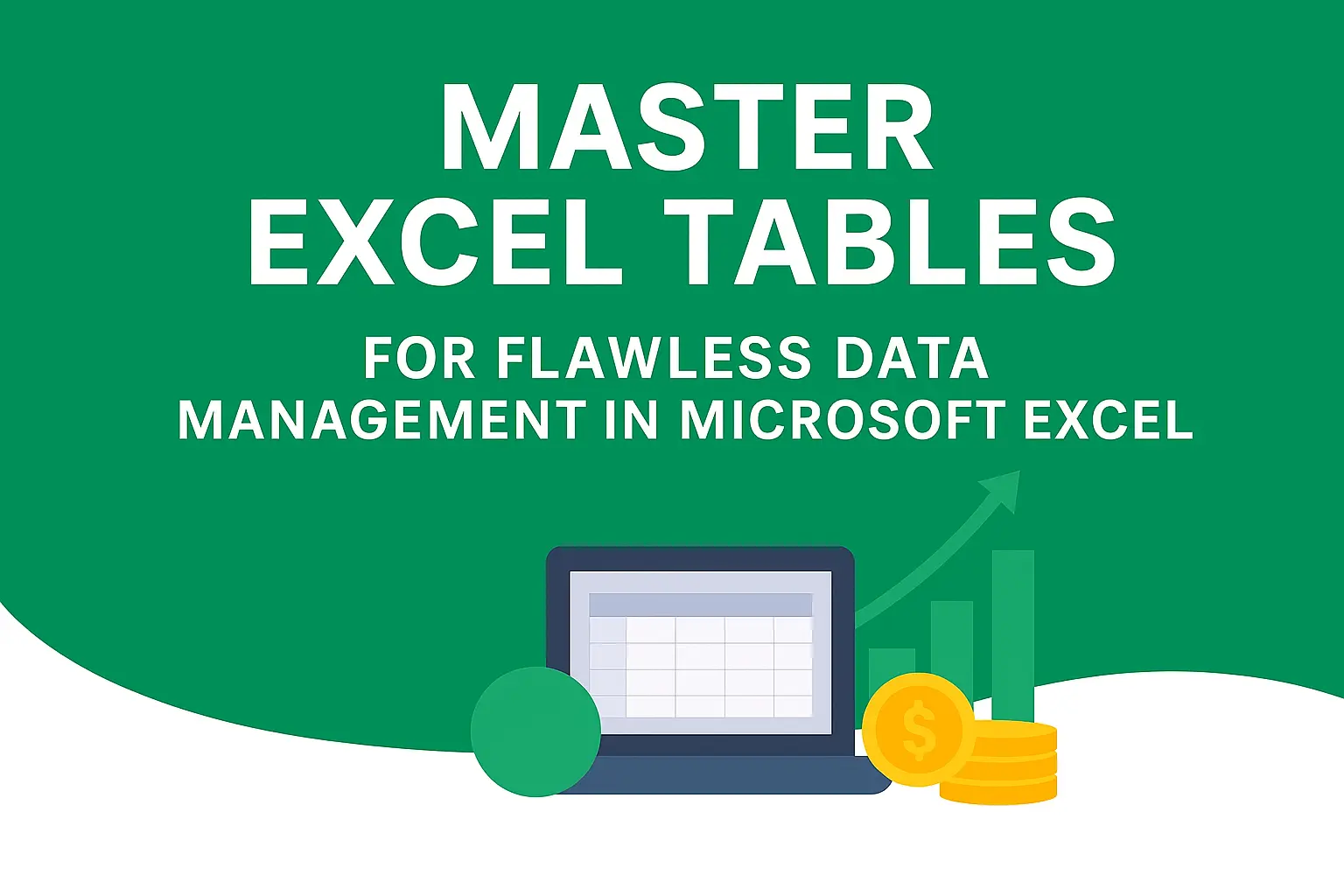Download an Excel Table Setup Template designed by Wael Abed, Excel Modeling Expert.
In the world of data, chaos is the enemy. If you’ve ever struggled with formulas that break when you add new data, spent hours reformatting ranges, or found it impossible to quickly analyze your latest entries, you’re not alone. The standard range in Excel is static, fragile, and manual. But what if you could transform your data into a living, breathing, self-expanding entity that automates your work?
This comprehensive guide will not only teach you what Excel Tables are but will elevate your data management skills to a professional level. We will dive deep into why Tables are the most critical foundational skill for anyone who works with data in Excel, covering everything from basic creation to advanced integration with powerful tools like Power Query and PivotTables.
By the end of this article, you will use Excel Tables as your default for any data set. Let’s begin.
Why Excel Tables are the Non-Negotiable Foundation of Modern Data Management
Before we get into the « how, » it’s essential to understand the « why. » A standard data range is a collection of cells. An Excel Table is a structured, intelligent object with unique properties that revolutionize your workflow.
The Core Benefits of Using Excel Tables for Data Organization
- Automatic Expansion: Add a new row or column, and the Table expands to include it. All linked formulas, charts, and PivotTables update automatically.
- Dynamic Headers: Filter and sort with ease. Your headers remain visible and accessible no matter how far down you scroll.
- Structured References: Ditch cryptic cell references like
A1:B2. Use intuitive, readable formulas like=SUM(Table1[Sales]). - Automatic Formatting: Apply a clean, professional format that persists as your Table grows, improving data visibility and readability.
- Built-in Totals Row: Instantly add summary calculations like Sum, Average, Count, etc., to the bottom of any column without writing a single formula.
- Data Integrity: Features like automatic formula replication and dropdown validation help maintain consistency and reduce errors.
Excel Tables vs. Standard Ranges: A Head-to-Head Comparison
| Feature | Standard Range | Excel Table |
|---|---|---|
| Formatting | Manual, must be reapplied | Automatic and dynamic |
| Formula Expansion | Manual drag/copy required | Automatic with Calculated Columns |
| Adding New Data | Formulas/charts may break | Seamless integration |
| References in Formulas | Cell-based (A1:A10) | Structured (Table[Column]) |
| Filtering/Sorting | Basic, can be easily corrupted | Robust, with locked headers |
| Connection to PivotTables | Source range must be manually updated | Source updates with one refresh |
As you can see, the Table is the clear winner for efficient data management.
How to Create an Excel Table in 3 Simple Steps
Transforming your data into a Table is effortless.
- Select Your Data: Click on any single cell within your data range. You don’t need to select the entire range.
- Insert the Table: Go to the
Inserttab on the Ribbon and clickTable, or use the keyboard shortcutCtrl + T(Windows) /Cmd + T(Mac). - Confirm the Creation: A dialog box will appear asking if your table has headers. Ensure this box is checked if your data has column headers (which it should). Click
OK.
Congratulations! Your data is now a smarter, more powerful Excel Table. You will notice a new contextual tab, « Table Design, » appears on the Ribbon, giving you control over your new object.
Pro Tip: Always ensure your data has a single row of unique headers with no blank rows or columns before creating your Table. This is a fundamental rule of data organization.
Deep Dive into Advanced Excel Table Features for Power Users
Now that you have a Table, let’s unlock its true potential.
Harnessing the Power of Structured References
This is arguably the most significant benefit for complex data management. Structured references use the Table and column names instead of cell addresses.
- Basic Reference:
=SUM(Table1[Sales])sums the entire « Sales » column. - Referring to the current row:
=[@[Unit Price]] * [@Quantity]is a formula inside a calculated column that multiplies the Unit Price and Quantity for the current row. It’s self-documenting and easy to read.
This approach makes formulas immune to structural changes. If you move the « Sales » column, the formula =SUM(Table1[Sales]) remains correct, whereas =SUM(C:C) could break.
Creating Dynamic Dashboards with Tables and PivotTables
The combination of Excel Tables and PivotTables is a match made in data heaven.
If you are new to PivotTables, you can learn the fundamentals in our guide on How to Create a PivotTable in Excel
- Create a PivotTable from your Table by going to
Table Design > Tools > Summarize with PivotTable. - Build your PivotTable as usual.
- The Magic: When you add new data to your original Table, simply right-click the PivotTable and hit Refresh. The PivotTable will automatically incorporate the new data. No need to change the data source range ever again. This is crucial for maintaining data visibility in monthly reports.
Data Management Superpowers: Slicers and Timelines
For interactive filtering, Slicers are your best friend.
- Inserting a Slicer: With your Table selected, go to
Table Design > Tools > Insert Slicer. - Choose Columns: Select the columns you want to filter by (e.g., « Region, » « Product Category »).
- Interact: Clicking on a Slicer button instantly filters your entire Table. You can connect Slicers to multiple Tables and PivotTables for a cohesive dashboard experience.
Integrating Excel Tables with Power Query for Robust Data Processing
Power Query is Excel’s powerful data transformation tool. When you load data into Excel from an external source (like a database or a CSV file) using Power Query, the best practice is to load it into an Excel Table.
Why?
- Clear Data Boundary: Power Query knows exactly where your data starts and ends.
- Refreshable Workflow: You can update your source data, refresh the Power Query, and it will automatically overwrite or append to the Table, seamlessly updating your entire model.
- Automation: This creates a robust, repeatable ETL (Extract, Transform, Load) process right inside Excel.
Practical Example: Building a Sales Tracking System
Let’s apply these concepts. Imagine you need to track monthly sales.
Your Standard Data Might Look Like This:
| Date | Salesperson | Region | Product | Units Sold | Unit Price |
|---|---|---|---|---|---|
| 2023-10-01 | John Doe | North | Widget A | 15 | $25.00 |
| 2023-10-01 | Jane Smith | South | Widget B | 8 | $32.50 |
Step 1: Create a Table (Ctrl+T) and name it tbl_SalesData.
Step 2: Add a Calculated Column for « Total Sale. » In the first data row of a new column, Excel will automatically name it « Column1. » Enter the formula: =[@[Units Sold]]*[@[Unit Price]]. Excel will fill this down the entire column. Rename the column header to « Total Sale. »
Step 3: Insert a Totals Row. Go to Table Design > Table Style Options > Total Row. Click the cell at the bottom of the « Total Sale » column, select the dropdown, and choose « Sum » to see your running total.
Step 4: Create a PivotTable. Summarize sales by Region and Salesperson.
Step 5: Add a Slicer for « Date. » Now you can filter your entire report by month with a single click.
This simple system is now dynamic, scalable, and incredibly powerful for data analysis and reporting.
Free Downloadable Practice File
To master these techniques, theory is not enough. We have created a comprehensive Excel file for you.
Download Your Free Excel Tables Practice File Here
The file includes:
- A raw data set to convert into a Table.
- Steps to create calculated columns and the Totals Row.
- A pre-built PivotTable and Slicers for you to practice refreshing.
- Sample data to simulate adding new rows and watching everything update automatically.
Best Practices for Naming and Managing Multiple Tables
As your workbooks become more complex, organization is key.
- Rename Your Tables: Don’t stick with
Table1,Table2. Use meaningful names liketbl_Customers,tbl_Orders. Do this inTable Design > Properties > Table Name. - Use a Naming Convention: A prefix like
tbl_helps identify Table objects in the Name Manager and formulas. - Maintain Single-Theme Data: Each Table should represent one type of data (e.g., Customers, Products, Transactions). This is a core principle of data organization.
- Implementing a consistent naming convention like
tbl_not only improves your workflow but also supports better data governance. When managing sensitive organizational data in Excel, it’s crucial to understand the broader principles of data privacy and security. We recommend familiarizing yourself with Microsoft’s official data management and privacy principles to ensure your practices align with enterprise standards and compliance requirements
FAQ: Your Excel Tables Questions Answered
What is the difference between an Excel Table and a PivotTable?
An Excel Table is a way to structure and store your raw data. A PivotTable is a tool for summarizing, analyzing, exploring, and presenting a summary of that data. You typically create a PivotTable from an Excel Table.
Can I convert an Excel Table back to a normal range?
Yes. Click anywhere in the Table, go to Table Design > Tools > Convert to Range. This removes the Table functionality but keeps the formatting.
How do Excel Tables work with the new Dynamic Array functions (like FILTER, UNIQUE)?
Brilliantly. You can use a structured reference as the array argument in a function. For example, =UNIQUE(tbl_Sales[Salesperson]) will return a dynamic list of all unique salespeople. This combination is one of the most powerful features in modern Excel for data analysis.
Are there any limitations of Excel Tables?
The primary limitation is that they are not a replacement for a dedicated database like SQL Server for truly massive (millions of rows) datasets. However, for 99% of business users, their capacity is more than sufficient.
Conclusion: Transform Your Data Workflow Forever
Mastering Excel Tables is not just about learning a feature; it’s about adopting a mindset of efficient, error-resistant data management. They are the bedrock upon which reliable reporting, dynamic dashboards, and powerful analysis are built.
By implementing Tables, you move from a world of manual, repetitive tasks to one of automation and clarity. You stop fighting your tools and start leveraging them to gain true data visibility and insight.