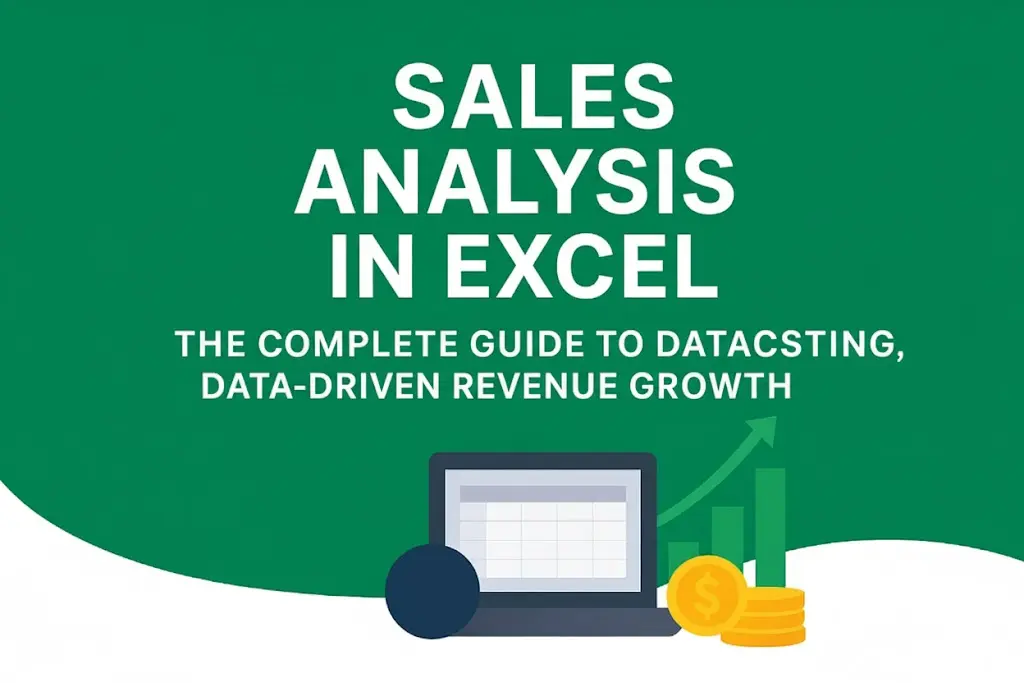Download a Sales Analysis Dashboard designed by Wael Abed, Excel Modeling Expert.
Introduction: Transform Your Sales Data into Actionable Insights
In today’s competitive US market, sales teams that leverage data analytics outperform their competitors by 15-20% in revenue growth. However, many organizations struggle to transform raw sales data into actionable strategies. This is where mastering sales analysis in Excel becomes your ultimate competitive advantage. Unlike complex BI tools that require extensive training, Excel provides the perfect balance of power and accessibility for sales professionals. This comprehensive guide will walk you through building a complete sales analysis system in Excel, from basic tracking to advanced predictive analytics. Whether you’re a sales manager, revenue operations specialist, or small business owner, you’ll learn to create dynamic dashboards that reveal hidden opportunities and drive measurable revenue growth.
Download our free Excel Sales Dashboard Template now! – Get immediate access to a professional template with automated calculations and visualizations.
For more sales tools, explore our Sales Analysis resource center.
Excel Sales Analysis Fundamentals for Revenue Growth
1.1. Understanding Sales Data Analysis for Business Growth
Sales analysis involves examining sales data to evaluate performance, identify trends, and optimize strategies. For US-based companies, this practice is crucial for understanding market dynamics and customer behavior.
Key benefits of sales analysis:
- Identify top-performing products and regions
- Optimize pricing and promotion strategies
- Forecast future revenue accurately
- Improve sales team productivity
- Enhance customer acquisition and retention
1.2. Key Sales Performance Indicators for Excel Tracking
Critical KPIs for US Sales Teams:
- Monthly Recurring Revenue (MRR) – The lifeblood of subscription businesses
- Average Deal Size – Measures transaction value across segments
- Sales Growth Rate – Tracks momentum and market position
- Conversion Rate – From lead to opportunity to closed deal
- Customer Acquisition Cost (CAC) – Critical for profitability analysis
- Sales by Region – Essential for territory management
According to Salesforce’s State of Sales Report, high-performing sales teams are 1.5 times more likely to use analytics consistently.
Building Your Sales Data Model in Excel
2.1. Structuring Sales Data for Excel Analysis
Best Practices for Sales Data Management:
- Start by implementing Excel Tables (
Ctrl + T) for all sales transactions - Next, establish consistent columns: Date, Product, Region, Salesperson, Amount, Quantity
- For enhanced data quality, use data validation for regions and product categories
- Finally, maintain separate sheets for raw data, analysis, and reporting
2.2. Excel Formulas for Sales Data Analysis
Critical Formulas for Daily Analysis:
excel
=SUMIFS(Sales_Amount, Region, "Northeast", Product, "Premium") =XLOOKUP(Product_ID, Product_List, Price_List, "Not Found") =IFS(Deal_Size>10000, "Enterprise", Deal_Size>5000, "Mid-Market", TRUE, "SMB")
Advanced Revenue Calculations:
excel
=FORECAST.ETS(Target_Date, Historical_Sales, Historical_Dates, 1, 1) =(Current_Sales - Previous_Sales) / Previous_Sales // Growth Rate
For deeper formula mastery, see our guide on Advanced Excel Formulas for Sales.
Sales Performance Analytics Using Excel
3.1. Sales Team Performance Analysis in Excel
Building a Sales Leaderboard:
- Rank salespeople by revenue, growth, and deal volume
- Calculate commission automatically using tiered structures
- Identify training needs through performance gaps
Performance Analysis Formulas:
excel
=RANK.EQ(Sales_Amount, Sales_Amount_Range) =IF(Performance>Target, "Exceeded", "Below Target") =AVERAGEIFS(Deal_Size, Salesperson, "John Smith")
3.2. Product Sales Analysis and Category Performance
Identifying Profit Drivers:
- Pareto analysis (80/20 rule) for product performance
- Seasonal trends and product lifecycle tracking
- Cross-selling and bundling opportunities
Product Performance Metrics:
- Revenue contribution by product category
- Profit margins across product lines
- Sales velocity for new product introductions
Advanced Excel Techniques for Sales Data Analysis
4.1. Sales Forecasting Methods Using Excel Analytics
Accurate Revenue Prediction:
- Moving averages for trend identification
- Seasonal adjustment for holiday and cyclical patterns
- Regression analysis for correlation insights
Forecasting Implementation:
excel
=FORECAST.LINEAR(Future_Date, Known_Sales, Known_Dates) =TREND(Known_Sales, Known_Dates, Future_Date)
4.2. Customer Data Analysis and Segmentation Models
RFM Analysis Framework:
- Recency – How recently did customers purchase?
- Frequency – How often do they purchase?
- Monetary – How much do they spend?
Segmentation Formulas:
excel
=IF(Days_Since_Last_Purchase<=30, "Active", "Inactive") =IF(Purchase_Frequency>10, "VIP", "Regular")
For comprehensive customer analytics, explore Microsoft’s Customer Data Platform resources.
Creating Dynamic Sales Dashboards in Excel
5.1. Essential Components for Sales Analysis Dashboards
Executive Sales Dashboard Elements:
- Revenue Overview – Current month vs target vs previous year
- Regional Performance Map – Geographic sales distribution
- Sales Funnel Metrics – Conversion rates at each stage
- Product Performance – Revenue by category and product
- Team Performance – Individual and team achievement
5.2. Creating Interactive Sales Analytics Dashboards
Creating Dynamic Visualizations:
- Slicers for filtering by date range, region, product
- Sparklines for showing trends in compact spaces
- Conditional Formatting for performance alerts
- Dynamic Charts that update with new data
Dashboard Automation Techniques:
excel
=SUMIFS(Sales_Data, Dates, ">="&Dashboard_Start_Date, Dates, "<="&Dashboard_End_Date) =IF(ISERROR(VLOOKUP()),0,VLOOKUP()) // Error handling
Geographic Sales Analysis and Territory Management
6.1. Regional Sales Data Analysis Techniques
US Market Segmentation:
- Northeast, Southeast, Midwest, West Coast performance
- Urban vs rural sales patterns
- State-specific trends and regulations impact
Territory Management Formulas:
excel
=SUMIFS(Sales, Region, "West Coast", Product, "Enterprise") =AVERAGEIFS(CAC, Region, "Northeast", Quarter, "Q1")
6.2. Market Share Analytics in Excel
Competitive Positioning:
- Calculate market share by region and product
- Track share growth over time
- Identify underpenetrated markets
Market Share Calculations:
=Our_Sales / Total_Market_Sales =(Current_Share - Previous_Share) / Previous_Share
Chapter 7: Sales Pipeline Analytics and Funnel Optimization
7.1. Sales Pipeline Data Analysis and Metrics
Critical Pipeline KPIs:
- Pipeline Velocity – How quickly deals move through stages
- Win/Loss Rate – Conversion percentages by stage
- Average Sales Cycle – Time from lead to close
Pipeline Analysis Formulas:
=COUNTIFS(Stage, "Proposal", Date_Entered, ">="&Start_Date) =AVERAGEIFS(Days_In_Stage, Stage, "Negotiation")
7.2. Improving Sales Forecast Accuracy with Analytics
Reducing Forecast Variance:
- Historical accuracy analysis by salesperson
- Stage-weighted pipeline valuation
- Deal progression pattern recognition
According to Harvard Business Review, companies with accurate sales forecasts are 10% more likely to grow revenue year-over-year.
Chapter 8: Free Excel Sales Analysis Template
Download Your Comprehensive Sales Dashboard Template
[sales-analysis-excel-template.xlsx]
This professional template includes:
- Dynamic Sales Dashboard with executive summary
- Team Performance Tracker with leaderboards
- Product Analysis Module with profit calculations
- Regional Performance Maps for US markets
- Sales Pipeline Analytics with conversion tracking
Template Features:
- Automated Calculations – Just input your sales data
- Interactive Filters – Slice data by date, region, product
- Professional Visualizations – Ready for management presentations
- US Market Focused – Regional templates for US territories
- Customizable Metrics – Adapt to your specific business needs
Frequently Asked Questions (FAQ)
What is the best way to analyze sales data in Excel?
The most effective approach combines raw transaction tracking with summary dashboards. Start with properly structured data in Excel Tables, then use PivotTables for analysis, and finally build interactive dashboards for executive reporting. Always maintain data hygiene and consistent categorization.
How can I track sales performance by region in Excel?
Use SUMIFS and COUNTIFS formulas to aggregate data by geographic regions. Create a summary table that breaks down key metrics (revenue, units, growth) by territory, and visualize using maps or regional comparison charts.
What sales metrics are most important for US companies?
For US markets, focus on Monthly Recurring Revenue (MRR), Customer Acquisition Cost (CAC), Sales Growth Rate, Regional Performance, and Product Contribution Margin. These metrics provide comprehensive insight into both performance and profitability.
Can Excel handle complex sales forecasting?
Absolutely. With functions like FORECAST.ETS, TREND, and regression analysis, Excel can handle sophisticated forecasting. For most sales organizations, Excel provides sufficient forecasting power before needing enterprise systems.
How do I create a sales dashboard in Excel?
Start with a clean data structure, then use PivotTables for data summarization, and finally build charts and KPI cards that link to your analysis. Use slicers for interactivity and conditional formatting for performance alerts.
Conclusion: From Data to Dollars – Mastering Sales Analysis
Mastering sales analysis in Excel transforms you from a data reporter to a strategic business partner. By implementing the techniques and templates in this guide, you’ll uncover hidden revenue opportunities, optimize team performance, and make data-driven decisions that drive growth. Continue your sales excellence journey with our comprehensive guide to financial modeling in Excel where you’ll learn to build integrated financial statements and advanced business valuation models.
FREE DOWNLOAD: Instant Sales Report Template
« Stop wasting time building reports from scratch! Download our professional Weekly Sales Activity Report Template and track your KPIs in minutes. Fully editable & pre-formatted!«