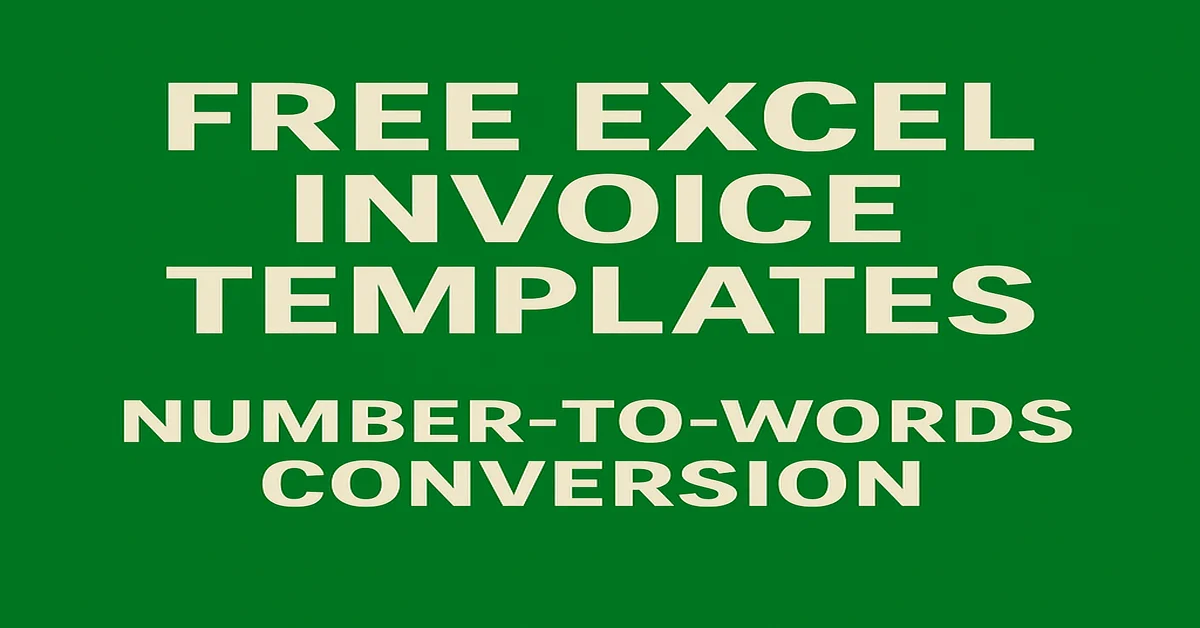Download a Free Invoice Template with Word Conversion designed by Wael Abed, Excel Modeling Expert
(Instant Download – Freelancers, Farmers, Small Businesses)
Download our free Excel invoice templates with automatic number-to-words conversion. Perfect for freelancers, farmers, and SMEs.
Table of Contents
- Why Use an Excel Invoice Template with Automatic Conversion?
- What’s Included in Our Invoice Template Pack?
- Benefits of Number-to-Words Conversion on Your Invoices
- Example Use Cases
- Tutorial: How to Use the Excel Invoice Template
- Common Mistakes to Avoid
- Why Is Number-to-Words Conversion Still Important in 2025?
- FAQ
- Download Your Free Excel Invoice Template
Why Use an Excel Invoice Template with Automatic Conversion?
Creating a professional invoice can quickly become time-consuming, especially when you need to manually convert numbers to words.
Thanks to our free Excel invoice template with automatic number-to-words conversion, you can:
1. Save Time & Appear More Professional
- No more manual conversions.
- Avoid common mistakes like writing « one hundred-twenty » instead of « one hundred twenty. »
- Offer a clear and standardized presentation for your clients.
2. Ensure Legal Compliance
- In France and the United States, showing amounts in words is recommended to prevent fraud (although not mandatory since 2008).
- Example of a compliant format: « Amount Due: One thousand five hundred euros (€1,500.00) »
3. Adapt to Various Needs
Our templates are designed for:
- Freelancers & self-employed professionals
- Farmers (special agricultural VAT)
- Craftsmen, merchants, and liberal professions
- Associations and exporters
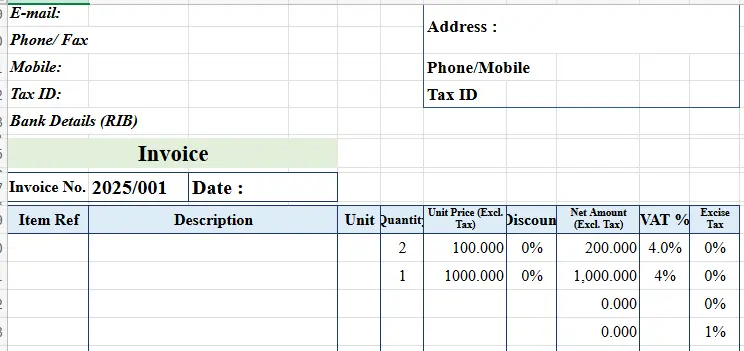
Good to know:
In France and several countries, adding the amount in words is still highly recommended to secure accounting documents.
What’s Included in Our Invoice Template Pack?
We have designed templates to suit all types of activities:
| Template | Description |
|---|---|
| Freelance | Service billing, customizable VAT |
| Farmer | 10% reduced VAT + CEE tax included |
| International | Invoice in dollars, euros, pounds, with 0% EU VAT |
| Customizable | Unlimited tax lines, adaptable for local taxes |
Each file is provided in Excel format (.xlsx) and ready to print in A4.
Benefits of Number-to-Words Conversion on Your Invoices
By using the automatic conversion function (SpellNumber or French VBA variant), you can:
- Prevent fraud: Number + words = more security.
- Ensure compliance: Meet legal and accounting good practices.
- Automate invoicing: No need to write out amounts manually.
Example of automatic display:
- Total Amount Incl. Tax: €1,250.50
→ « One thousand two hundred fifty euros and fifty cents »
Example Use Cases
Freelance Template (Multiple VAT + Self-employed Exemption)
Use case: Consultants or service providers billing at different VAT rates.
Features:
- 2 VAT lines (10% + 20%)
- Auto-exemption for self-employed users
Example:
- Service 1: Training (10% VAT) → €500 excl. tax
- Service 2: Software (20% VAT) → €300 excl. tax
- Total incl. tax: €940 → « Nine hundred forty euros »
Agricultural Template (VAT + CEE Tax)
Use case: Agricultural products taxed differently from equipment.
Features:
- Simultaneous VAT and CEE tax calculation
- Specific legal mentions for agricultural invoices
International Template (Intracommunity VAT)
Use case: Exportation with 0% VAT + Local taxes (e.g., GST in Canada).
Features:
- Multiple tax regimes (VAT, GST, etc.)
- Available currencies: €, $, £
Customizable Template (Fully Flexible)
Use case: Companies with complex tax regimes.
Features:
- Unlimited tax lines
- Editable VBA scripts
- Dynamic settings in Excel
Tutorial: How to Use the Excel Invoice Template
Follow these simple steps:
- Download the Excel template from our website.
- Then, activate macros (necessary for conversion).
- Fill in your customer and product information.
- Let Excel automatically convert totals to words.
- Save as PDF and send your invoice.
Tip:
You can personalize colors, logos, and legal mentions directly from the « Settings » tab
Common Mistakes to Avoid
- Forgetting to number your invoices (legal requirement)
- Not activating VBA macros
- Applying an incorrect VAT rate
- Omitting required legal mentions (e.g., self-employment, VAT exemption)
Why Is Number-to-Words Conversion Still Important in 2025?
Although no longer mandatory, many companies, banks, and administrations still require amounts in words to:
- Avoid falsification (e.g., €100.00 → €1,000.00 by adding a zero).
- Strengthen the legal validity of the invoice.
- Clarify amounts for international clients.
Guide: How to Activate Macros in Excel (with Screenshots)
See our detailed guide on our website:
Click here to reveal the secret – Convert Numbers to Words in Excel
FAQ
Can I add multiple different taxes?
Yes, with the « Custom » template, you can manage multiple VAT lines and local taxes.
Is it compatible with Mac?
Yes, if you use Excel 2016 or later.
Can I change the logo, colors, and legal mentions?
Yes, everything can be customized directly in the « Settings » tab.
Free Download: Ready-to-Use Excel/Google Sheets Invoice Template
Get your professionally designed invoice template with automatic number-to-words conversion!
Click here to access the Google Sheets template
What if the macro doesn’t work?
Check that macros are activated in your Excel. If needed, contact our support team.
Click here to download the free Excel invoice template 1
Click here to download the free Excel invoice template 2