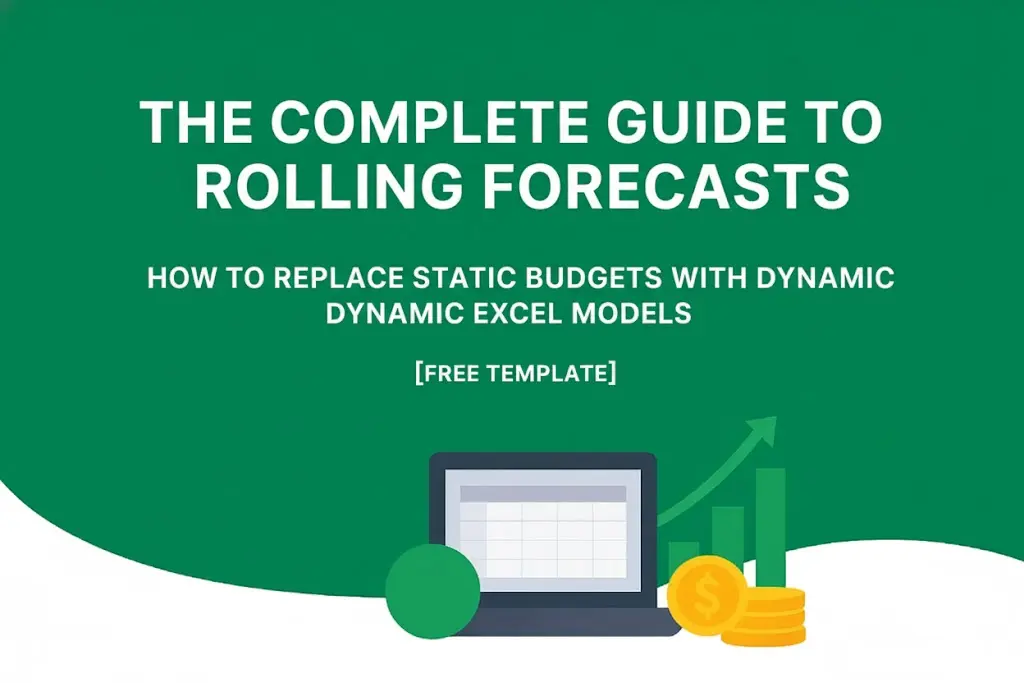Download a Free Rolling Forecast Model designed by Wael Abed, Financial Modeling Expert.
Introduction: Why Traditional Budgeting Is Failing Modern Businesses
In today’s rapidly changing business environment, the traditional annual budget is becoming increasingly obsolete. Companies that rely on static budgets often find themselves making decisions based on outdated assumptions while missing emerging opportunities and threats. According to research from Harvard Business Review, organizations using traditional budgeting processes spend an average of 25,000 person-hours per $1 billion in revenue just on budgeting activities, yet 60% of finance leaders say their budgets are outdated within the first quarter.
This comprehensive guide introduces rolling forecasts as a dynamic alternative to static budgets. We’ll provide you with a complete framework for implementing rolling forecasts in Excel, including a free, ready-to-use template that you can download and customize for your organization.
What Are Rolling Forecasts and Why Do They Matter?
The Definition of Rolling Forecasts
Rolling forecasts represent a dynamic budgeting approach where organizations continuously update their financial projections by adding a new period as each one completes. Unlike traditional budgets that remain fixed for a full year, rolling forecasts typically look 12-18 months into the future.
Key Benefits of Rolling Forecast Implementation
Companies that adopt rolling forecasts experience numerous advantages:
- Improved decision-making with access to current data
- Faster response times to market changes
- Reduced budget gaming and political negotiations
- Enhanced strategic alignment between operations and finance
According to the IMA Research on Rolling Forecasts, organizations using dynamic forecasting report 25% higher accuracy than those using static budgets.
Practical Excel Models for Rolling Forecasts
Model 1: Monthly Financial Forecast Template
TABLE 1: REVENUE FORECAST MODEL
| Month | Actual Revenue | Forecast Revenue | Variance % | Key Drivers | Assumptions |
|---|---|---|---|---|---|
| Jan-2024 | $150,000 | $155,000 | -3.2% | New clients: 15 | Market growth: 5% |
| Feb-2024 | $165,000 | $162,000 | +1.9% | Price increase: 3% | Client retention: 92% |
| Mar-2024 | $158,000 | $160,000 | -1.3% | Seasonal factor: 0.95 | Sales cycle: 45 days |
| Apr-2024 | – | $168,000 | – | Marketing campaign | Conversion rate: 25% |
| May-2024 | – | $172,000 | – | Product launch | Market share: 18% |
| Jun-2024 | – | $175,000 | – | Summer season | Growth rate: 4% |
This model automatically:
- Calculates variance percentages
- Updates forecasts based on driver changes
- Projects future periods based on historical patterns
- Flags significant variances for investigation
Model 2: Expense and Headcount Planning Model
TABLE 2: DEPARTMENTAL EXPENSE FORECAST
| Department | Monthly Fixed Cost | Variable Cost/Unit | Headcount | Salary Forecast | Total Monthly Cost |
|---|---|---|---|---|---|
| Sales | $25,000 | $150 | 12 | $96,000 | $139,000 |
| Marketing | $40,000 | $75 | 8 | $64,000 | $104,000 |
| R&D | $60,000 | $200 | 15 | $120,000 | $180,000 |
| Operations | $35,000 | $100 | 10 | $80,000 | $115,000 |
| Total | $160,000 | $525 | 45 | $360,000 | $538,000 |
Key formulas included:
Total Monthly Cost = Monthly Fixed Cost + (Variable Cost/Unit × Units) + Salary Forecast- Automatic headcount cost calculations
- Departmental variance tracking
- Capacity utilization analysis
Step-by-Step Guide to Implementing Rolling Forecasts
Phase 1: Foundation and Planning
Establishing Your Forecasting Framework
Before building your Excel model, define several key components:
- Determine Your Forecast Horizon: Most organizations use 12-18 month rolling periods
- Set Update Frequency: Common cycles include monthly or quarterly updates
- Identify Key Drivers: Focus on 5-10 critical business drivers
- Define Level of Detail: Balance granularity with practicality
Building Your Excel Rolling Forecast Model
Revenue Forecasting Components:
- Historical trend analysis using Excel’s FORECAST function
- Seasonality adjustments with seasonal factors
- Market growth factors and market share assumptions
- Sales pipeline conversion rates and timing
Expense Forecasting Elements:
- Fixed vs. variable cost structures
- Headcount and compensation planning using Table 2 above
- Departmental spending drivers
- Inflation and cost escalation factors
Advanced Rolling Forecast Techniques in Excel
Driver-Based Forecasting Models
Move beyond simple trend extrapolation by building forecast models based on operational drivers:
Revenue Driver Formula:
text
= (Number of Customers × Average Purchase Frequency × Price per Unit) × Market Share Adjustment
Cost Driver Structure:
- Headcount-driven costs: salaries, benefits, training
- Volume-driven costs: materials, shipping, transaction fees
- Facility-driven costs: rent, utilities, maintenance
Scenario Planning with Data Tables
Use Excel’s Data Tables for sensitivity analysis:
- Create input cells for key assumptions
- Use Data Tables to show how changes impact outcomes
- Build multiple scenarios (Base, Upside, Downside)
- Calculate probability-weighted forecasts
Free Excel Rolling Forecast Template Download
We’ve created a comprehensive rolling forecast Excel template that incorporates both tables above and all the principles discussed. The template includes:
Template Features:
- 18-month rolling forecast structure
- Driver-based revenue modeling (Table 1)
- Departmental expense planning (Table 2)
- Automated variance analysis
- Scenario planning capabilities
- Executive summary dashboard
Download Your Free Rolling Forecast Excel Template Here
How to Use the Template
- Input Historical Data: Populate historical financials in Table 1
- Define Department Costs: Configure Table 2 with your organizational structure
- Set Assumptions: Input growth rates, margins, and driver assumptions
- Update Monthly: Add actual results and extend forecast period
- Review Outputs: Analyze automated reports and dashboards
Common Implementation Challenges and Solutions
Data Quality and Integration
Challenge: Inconsistent data sources undermine forecast credibility.
Solution:
- Implement data validation rules in Excel
- Use consistent formulas across both tables
- Create exception reporting for outliers
- Establish single source of truth for key metrics
Organizational Resistance
Challenge: Department heads may resist the transparency of rolling forecasts.
Solution:
- Start with pilot departments
- Provide comprehensive training
- Celebrate early wins and success stories
- Involve resistant managers in design process
Integrating Rolling Forecasts with Financial Analysis
Connecting to Financial Models
Rolling forecasts should feed into other critical financial analyses. For comprehensive financial modeling guidance, see our detailed guide on Excel NPV and IRR Calculations for Business Investment Analysis.
Performance Measurement
Link your rolling forecasts to key performance indicators:
- Financial KPIs: Revenue growth, margins, cash flow
- Operational KPIs: Customer acquisition costs, productivity ratios
- Strategic KPIs: Market share, new product adoption
Excel Formulas and Functions for Rolling Forecasts
Essential Excel Functions
- FORECAST.ETS() for time series forecasting
- SUMIFS() for conditional department totals
- DATA TABLES for scenario analysis
- XLOOKUP() for dynamic data retrieval
- SPARKLINES for trend visualization
Automated Variance Analysis
Variance % Formula: =IF(Actual=0,0,(Actual-Forecast)/Forecast) Flag Significant Variances: =IF(ABS(Variance)>0.1,"Review","OK")
Case Study: Manufacturing Company Implementation
Before Rolling Forecasts
- Static annual budget
- Quarterly reforecasting took 3 weeks
- 15% average variance to forecast
- Limited driver-based analysis
After Implementation
- Dynamic 12-month rolling forecast
- Monthly updates completed in 3 days
- 6% average variance to forecast
- Clear driver-based insights using Table 1 and Table 2 models
Frequently Asked Questions
How often should we update our rolling forecasts?
Most organizations update monthly. The tables in our template are designed for monthly updates, but can be adapted for quarterly cycles.
What’s the ideal time horizon?
12-18 months is most common. Our template provides an 18-month horizon that rolls forward each month.
Can small businesses use these models?
Absolutely. Start with simplified versions of both tables, focusing on 3-5 key drivers rather than comprehensive detail.
How do we handle different departments?
Use Table 2 as a template for each department, then consolidate into a master forecast. Each department can maintain their own version with standardized formats.
Conclusion: Transforming Your Budgeting Process
Rolling forecasts represent a fundamental shift from traditional budgeting—moving from static exercises to dynamic management tools. By implementing the two-table approach outlined in this guide and using our free Excel template, you can immediately transform your organization’s financial planning capabilities.
The Revenue Forecast Model (Table 1) ensures your income projections remain current and driver-based, while the Departmental Expense Model (Table 2) provides granular control over costs and headcount planning. Together, they create a comprehensive rolling forecast system that adapts to your business reality.
Ready to begin? Download our free Excel template containing both ready-to-use tables and start your first forecast update this month. The insights you gain will make your organization more agile, responsive, and competitive in today’s dynamic business environment.